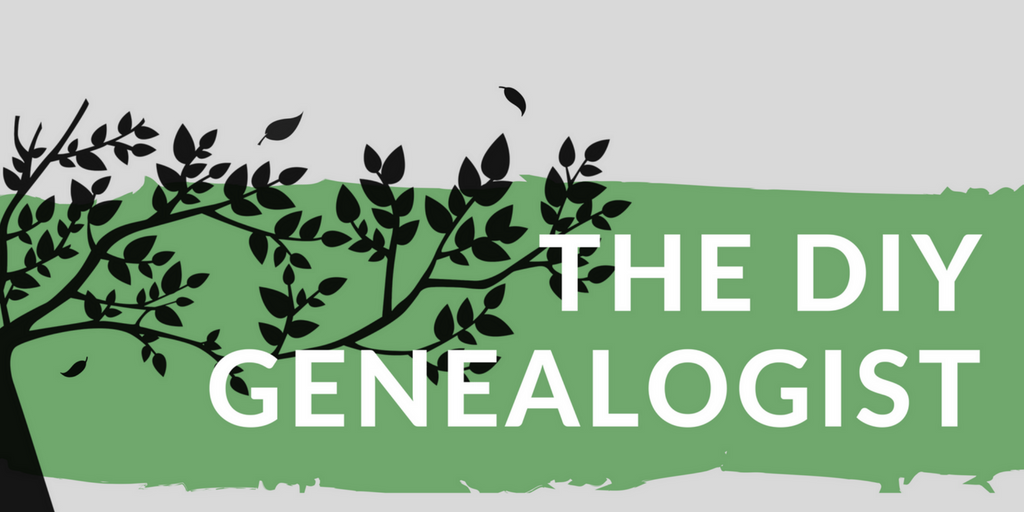I'm not someone who is afraid of digital adaptation for the sake of staying on the cutting edge of what's available to me. But what happens when your chosen tools or their operating systems begin to interfere with your productivity? When does it become a mistake to maintain brand loyalty, and how does that affect us as genealogists?
Part of the reason I've taken a bit of a genealogy hiatus is because I've been in a prolonged state of forced exploration of these questions. The end result has been terminating my relationship with all Microsoft and Windows products, and converting my desktop experience over to Linux.
The story of my dissatisfaction is a long one, but I'll try to summarize. As a user of Windows and Apple products, I felt like much of my user experience was being controlled more and more by corporate interests, instead of giving me a quality user experience. There was more money to be made in keeping me dissatisfied, and replacing my devices, instead of fully or properly supporting the stuff I already owned. They disguise this by offering an array of desirable features that they don't make available for previous devices, mixed together with hosts of other features I don't care about, or don't want. Put this together with compatibility and stability issues I've been having on my computer since Windows 8, multiple instances of data loss from Microsoft products, and the built-in spying of Windows 10, I reached my limit of what I was willing to tolerate.
How I've resolved these issues for myself with Linux will likely resonate, on some level, with others. This post won't necessarily help you to make genealogical discoveries. But if your experience has been anything like mine, it will help you to prevent the data loss and frustration keeping you from working as effectively as you want.
Introduction to Linux & Ubuntu
Life as a Linux user is completely different from being part of the Windows or Apple ecosystems. The word I would use to sum up this difference is choice. I have more choices than I know what to do with when it comes to using Linux. And as dumb as it's going to sound, that's both liberating and frustrating. I'm so used to having my experience dictated and decided for me by Windows and Apple, I'm not used to having so many choices. And it all begins when you decide what version of Linux you want to use.
Yes, there are multiple versions (distributions, or distros) of Linux. Because Linux is open-source, it's open for anyone with the right knowledge and expertise to develop it, and make it even better. This means that many different people have gotten a hold of Linux, and made their own versions based on the kind of user experience they want to have. There are literally hundreds of different versions of Linux, each with different combinations of features. Which one you choose depends entirely on the features you want, and how much you want to customize it even more.
I'm not a computer programmer, and I don't have much interest in learning at this point in time. I wanted a user interface that is similar to Windows, and compatible with the software and tools I use the most. For me, this meant using the most popular, beginner-friendly version of Linux called Ubuntu. I've been very happy with it, and would recommend it to anyone who is curious about Linux. Everything you need to install it on either part or all of your hard drive is build right into the installer.
Ubuntu even has a virtual tour, so you can see what it looks like from a user standpoint. So if you're sick of Apple and Windows, maybe it's time for a change. And Linux might just have the right combination of features to give you the alternatives that you want.
Ubuntu for Genealogy
When I said I wanted to break up with Microsoft, I meant a clean and total break. No Windows, no Office, no OneDrive. There was no level of discomfort I was not willing to experience to switch to something new. But because all of the open-source offerings available for Linux, browser extensions, and online offerings, eliminating Microsoft from my life is easier than ever. Using websites like AlternativeTo.net helped me to find alternatives to my favorite software and apps, with reviews from other users about what works and what doesn't for each one. At the time I was trying to work out what programs were available on Linux, that website helped enormously.
In case you decide to take a similar plunge, here's a tour of the tools and features you don't have to give up by using Linux.
An Office Suite
I chose WPS Office by Kingsoft Office. Because my problems with Office were related to stability and data loss, not the interface itself, I wanted something that would look and act like Microsoft's Office suite. WPS Office was the only one I found with the ribbon interface, and has quite a few features I couldn't get with standard Office. WPS Writer has Eye Protection mode and Night mode, and all of the other features I've come to enjoy from MS Word. WPS Spreadsheet is nearly indistinguishable to me from MS Excel. I haven't yet tried WPS Presentation, which is their offering for PowerPoint. But considering the ways that Kingsoft Office designs itself to be so comfortably familiar to those who use Microsoft Office, I can't imagine it would be all that dissimilar.
There are tons of free and open-source office suites that work on Linux. Ubuntu comes pre-installed with LibreOffice, but Open Office, Calligra Office, and quite a few others are available. Search around to find the one that's most comfortable to you. Most of these options are also available on Windows, so you can even try them out before you jump ship to find the ones you like the most.
Kexi
WPS Office does not have an alternative to Microsoft Access. Since I love using Access for my DNA analysis, this is a tool for which I had to find a free alternative. AlternativeTo.net suggested Kexi, among many others. After quite a bit of experimenting, I found that Kexi was the only one that was able to handle how large my database is. And because it's free, now anyone who enjoys my approach to sorting and cataloging DNA matches can join in! I'll be sure to give a tour of it in future posts, especially because it's available for Windows as well.
Playing Music, Video, and Podcasts
I know I've mentioned my dissatisfaction with Apple. I had a similar breakup with them more than a year ago, and had to go on the hunt to replace my iTunes library. As a Windows user, I ultimately settled on Winamp, which I liked a lot. Since Winamp isn't available for Linux, I had to go searching again. Since I love the smart playlists, the separate menu for Audiobooks, and podcast functionality of iTunes, these were the most important features to me in Linux. I found what I was looking for with Banshee, which is available for free from the Ubuntu Software sources menu. It has tons of other features, including integration with Apple devices, Amazon mp3s, and online radio stations. Google Play Music and Tomahawk are two others I considered, so you can check those out as well.
VLC is also available on Linux, which is my default video player. But I've also never come across a format that VLC cannot play, including recording formats from just about every cell phone ever made. So no worries if you're relying on VLC to play the interviews with grandma that your cell phone put into a format that only VLC can read. I also just discovered that Audacity is available for Linux, so there's another favorite for audio editing.
I'm still looking for and experimenting with alternatives to Windows Movie Maker, and haven't found one yet. Once I figure that one out, I'll be sure to pass it on.
Google Earth
Really, the more of a Google user you are, the less you are going to notice a significant difference when you switch to Linux. All of those features are still available to you, in one form or another. Google Earth, with its awesome applications for genealogy, is available for download on Linux. Just make sure that when you save all of your places to the right KML when you go to migrate them. And when you load them in Linux, they're going to open into Temporary Places. Move the root KML or KMZ file to My Places, and save. After that, it's no different than having that same functionality from Windows.
Chat and Video Messaging
Right at the same time I switched over to Linux, I had a Skype call and a Google Hangout scheduled for that same week. Because Skype is available for download on Linux, it worked beautifully. My first attempt with Google Hangouts, however, was a flaming dumpster fire. Suffice it to say, Google Hangouts do not work well in Chromium or Firefox on Ubuntu. If it doesn't work in Chromium for you, try uninstalling Chromium, downloading the actual Chrome browser, and using the web version of Hangouts. The problem, from what I could tell, was something to do with Flash. Because Chrome has Flash built into it, Hangouts works fine there.
What Doesn't Work
If you're a huge fan of Adobe products, know that they aren't available for Linux. A life on Linux means a life without Photoshop, Acrobat, and even Reader. Being on Linux opens up a world of free alternatives to Photoshop, including many options that are available on Windows. And as silly as it sounds, I'm sill looking for a satisfactory alternative to Microsoft Paint. But now that I've discovered the treasure trove that is Canva.com, I find myself missing desktop photo editing software less and less.
PDF support is available, so no worries there. But if you love the annotation features of PDFs, especially Comments and Highlights, know that these won't work in Linux. This is proving to be a bit of a bother for me, but it's nothing I can't live without. If you have downloaded or annotated PDF copies of books from Google Books, or newspapers, or anything else like that in PDF format, know that these may or may not show up when you open them in Linux.
The best PDF reader I've found for Linux to start over with this style of annotations is Okular, available for free. However, because Linux handles these annotations differently than Windows, if you try to open an annotated Okular/Linux PDF on Windows, know that your annotations won't display properly.
Back to Work
For now, I'm dual booting in Linux and Windows 10. I can switch back and forth between them at start up, based on what my needs are. Whenever possible, I keep my digital life in Linux. For as long as I'm working there, I'm able to do so without an endless string of problems and interruptions. While I'm not an IT professional, the awesome thing about using Linux is you really don't have to be to enjoy using it.
 |
| "What's wrong with you now, Windows?!" "Are you kidding me, Apple?" Said no Linux user ever. |
So if you're tired of Windows and Apple spending all your money, ruining your workflow, and controlling your user experience, you do have another choice. And there has never been a better time to experiment with Ubuntu Linux.