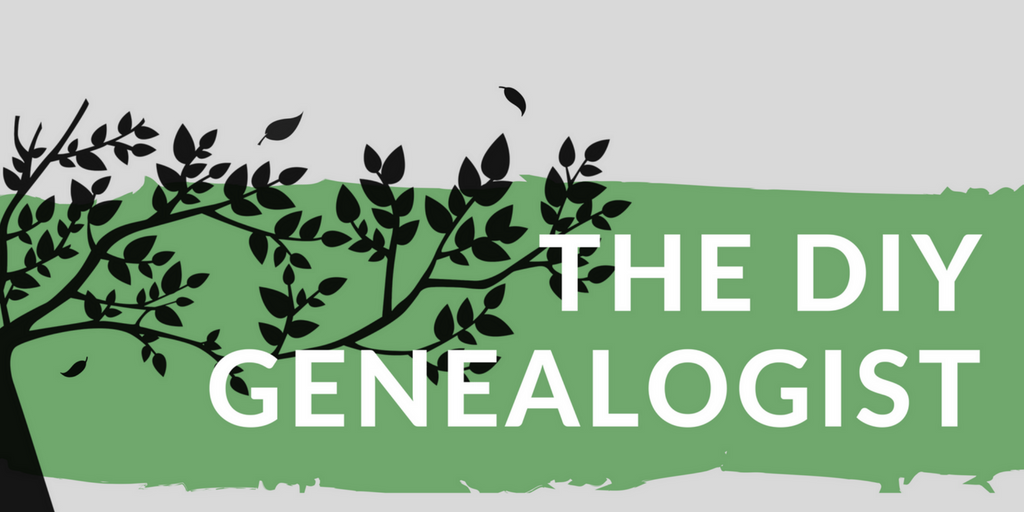|
| The prettiest thing about my inbox isn't my flower, but when it's empty! |
I've been a Gmail user many years. As a result, I had messages related to genealogy stashed in every corner of my personal inbox. I know Gmail has tools to wrangle in all of these messages, in ways that would make them easy to access. So, I finally got around to setting up my genealogy inbox. Even though it took some time, I can see now it was time well-spent.
Gmail has tons of features, options, and even some bonus features to make your genealogy experience all the more stream-lined and organized. Let's take a look at some of them, so you can make the most of your Gmail inbox for genealogy!
The Sidebar
Because I've been a Gmail user for so long, I've seen many incarnations of the left sidebar. I remember when it was elegant and simple. I remember the introduction of Google chat, the abysmal failure that was Google Buzz, the endless head scratching of Google+, and the game changer of Google Hangouts. Because I don't use most of these features, especially when I'm not in the throes of answering email, I disable most of them.To disable these features for your Gmail inbox:
Click the Cogwheel icon on the top right side of the screen > Settings > Labels > Check or uncheck the Circles, Labels, and Categories you don't use.
To disable the Chat/Hangouts window:
Settings > Chat > Toggle to "Chat off"
Eliminating distractions begins with removing them from sight. By clearing out this real estate on your screen, you make it easier to get in and out of your inbox with minimal distractions.
Labels, Folders, and Filters
Labels make up the bulk of how I organize my inbox--whether it's my personal inbox, or for genealogy. Because I'm a paperless genealogist, I have an organizational system for my digital files in Google Drive I follow fastidiously. I finally woke up one day and realized the labels and sub-labels in Gmail will allow me to replicate this same system.Folders and labels are interchangeable. If you create a label, your inbox creates an identical folder. You're then able to label single or multiple messages, or move them from your inbox into one or more corresponding folders.
To do this, simply open a message, click on the folder or label buttons, create a new one by typing the name into the box, or checking one or more previously created labels or folders from the list.
The system I use involves creating a new folder for every surname in my research, then creating a sub-folder for individual people. So for example, I have a folder/label for all messages related to the Fenity family. But I also have separate sub-folders for Catherine Fenity, Pomp Fenity, and Callie Fenity. Now when I want a specific message about Catherine Fenity, I don't have to rely on using the search box, and hoping I use the right combination of search terms. It's much easier to find the messages I'm looking for when I take the time to sort them exactly the way I would access them in any other place.
I can also set it up where the only labels that appear in my left sidebar are those with unread messages.
To turn on this option:
Click on the Cogwheel > Settings > Labels > Choose "Show if Unread" for all of the labels you want to exhibit this behavior
Filters enhance this functionality by automatically sorting messages into combinations of labels or folders, according to the parameters you establish. So for the Fenity family again, I can set up a filter that will automatically label any new messages mentioning the Fenity surname.
To set up a filter:
Click the Cogwheel > Settings > Filters and Blocked Addresses > Create a New Filter > Enter your desired criteria. If you have existing filters you'd like to migrate from another account, choose Import Filters.
With all of these features working together in an inbox dedicated entirely to genealogy, there's no way I will miss another important email with a valuable discovery just waiting for me to see it!
Contacts
Creating contacts for different repositories, family members, historical and lineage societies, and repositories, can make your research process more seamless. Because Gmail contacts also provide a Notes section, my contacts list has become the most natural place to track the various records requests, and my interactions with repositories and lineage societies. Where I have a specific contact name, the date of my last inquiry and its outcome, and any restrictions or payment requirements I should remember, are all at my fingertips. Instead of looking up that information for the umpteenth time on a website, I can go straight to my inbox instead. |
If your personal email is a Gmail account, and you've been using your personal email address book to track your genealogy contacts, you don't have to re-enter each one manually to a new email address. You can export certain groups, or all of your address book. Because I had previously organized my genealogy contacts into a group, it was easy enough to export the genealogy group as a CSV file.
Setting up groups of contacts based on a common surname, research project, DNA group, or a variety of other applications can be incredibly helpful. If you send out email updates on a project, want to include family members on some of your current research, don't forget to include someone just because their name didn't come to mind when you wrote or forwarded an email. The time it takes to set up your contact groups is worth the investment.
Bonus Features
There are tons of other features you can access in Gmail. Sometimes it's worth it just to poke around in the Settings menus to see what you come across. One place you can look for some bonus settings is the Labs tab, where you can find some beta features.Some Labs features I'm trying out:
- Canned Responses - "Save and then send your common messages using a button next to the compose form." If this one will let me set up a form message to my DNA matches, where I can add the interesting and specific bits, this could save me a lot of time!
- Mark as Read Button - Allows me to mark messages as read without opening them. When I already know what a message says, I just want to get it out of my inbox. Adding this one step to my inbox screen keeps save me time when I process a lot of new emails.
- Quick Links - "Adds a box to the left column that gives you 1-click access to any bookmarkable URL in Gmail." get back to your research faster by having your favorite sites bookmarked right in Gmail. If you're going to click away, why not get back to work, right? And if you like the look of an empty left sidebar, enabling this one comes with three little dots at the bottom of your sidebar. When you click on them, it hides the Quick Links section.
You can also check out the Themes tab, where you can use a ready-made theme, or add custom images to your Gmail background. Old family photos, maps, artwork, or even your own blog art can be a helpful way to differentiate your genealogy email from your personal email.
If you need to set a reminder to send some email, find or update contact information, or any other to-do list items, Gmail also has you covered. Click on the drop-down menu on the top left of your inbox screen (the same one where you access your Contacts) and click instead on Tasks. A small task list appears in the bottom left of your screen, complete with check boxes. Add your reminders in the place where it's most important to see them--the place that corresponds to the work you need to do--and you'll never forget to send another important email again!
So what are your favorite Gmail features? How are you using and adapting them to your genealogy and research needs? Let us know in comments!